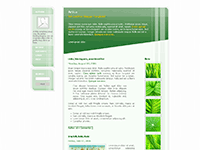Sunday, February 27, 2011
Fenome
Deep Blue
Delta Red
Astronova
Bluberry Free Blog Template
Grunge Blog Template
Tuesday, February 22, 2011
Artica
Neddy
Game Madness
Karmela
Wood Storm
Azure
Cara Menulis Code HTML JavaScript Pada Posting Blog
2. Masukkan kode html / javascript yang ingin Anda tampilkan di posting di kotak yang tersedia, terus klik menu “Encode”
3. Copy dan paste hasil encode yang ada dalam kotak ke posting Anda. Selesai.
4. Jangan lupa klik menu “HTML” di kotak posting atas-kanan sebelum memasukkan kode html yang sudah di-encode tadi.
May I remove the credits link of the template?
All General Problem :
1. How to install blogger template?
2. How to remove “Blogger Navbar”?
3. How to re-display the lost “Blogger Navbar”?
4. How to edit Menu on my new template?
5. May I remove the credit link of the template?
How to edit Menu on my new template?
In general, to edit the Menu, you have to do that through Edit HTML, as follow:
Login → Layout → Edit HTML
Then find the code similar to:
<li><a href='/'>Home</a></li>
<li><a href='#'>About</a></li>
<li><a href='#'>Post RSS</a></li>
<li><a href='#'>Comment RSS</a></li>
<li><a href='#'>Edit</a></li>
To add your own links to the Menu, simply change the symbol # with your own links.
Or find the code similar to:
<li class='current'><a expr:href='data:blog.homepageUrl'>Home</a></li>
<li><a expr:href='data:blog.homepageUrl + "feeds/posts/default"'>Posts RSS</a></li>
<li><a expr:href='data:blog.homepageUrl + "feeds/comments/default"'>Comments RSS</a></li>
<li><a href='#'>Edit</a></li>
Then you can change expr:href=’…’ with your own links such as href=’mylink’. Or for more complete information, you can read the instructions of the template you choose.
All General Problem :
1. How to install blogger template?
2. How to remove “Blogger Navbar”?
3. How to re-display the lost “Blogger Navbar”?
4. How to edit Menu on my new template?
5. May I remove the credit link of the template?
How to re-display the lost “Blogger Navbar”?
All General Problem :
1. How to install blogger template?
2. How to remove “Blogger Navbar”?
3. How to re-display the lost “Blogger Navbar”?
4. How to edit Menu on my new template?
5. May I remove the credit link of the template?
How to remove “Blogger Navbar”?
Many of blogger.com users do not like the existence of blogger Navbar (blogger navigation bar) so that most of them want to remove it. Actually, the navbar can be removed easily by adding CSS code, but need to know that removing the navbar is still debated among bloggers if it is a violation of TOS made by blogger. If you do not worry about it and want to remove the blogger navbar, below is the CSS code you can use to remove it.
Hide navbar
#navbar-iframe{display:none;height:0;visibility:hidden;}Or you can use another method, i.e. auto hide navbar (the navbar can only appear when mouse over)
Auto Hide Navbar
#navbar-iframe{opacity:0.0;filter:alpha(Opacity=0)}
#navbar-iframe:hover{opacity:1.0;filter:alpha(Opacity=100, FinishedOpacity=100)}Below is the way to install the CSS code
Login → Layout → Edit HTML
Then copy and paste the code above between the CSS code, and then end with a click on SAVE TEMPLATE. E.g. :

All General Problem :
1. How to install blogger template?
2. How to remove “Blogger Navbar”?
3. How to re-display the lost “Blogger Navbar”?
4. How to edit Menu on my new template?
5. May I remove the credit link of the template?
How to install Blogger Template?
1. Please download your favorite template ( zip ) and then extract ( unzip )
2. Login to blogger with your ID
3. On the dashboard, click Layout → Edit HTML
4. Do the Backup by clicking Download Full template
5. Click Browse… button and then choose the file of your favorite template that you have just downloaded and extracted ( xml ), and then click Upload button
6. When there is a notice, click KEEP WIDGETS button
7. Done. Enjoy the new appearance of your template.
All General Problem :
1. How to install blogger template?
2. How to remove “Blogger Navbar”?
3. How to re-display the lost “Blogger Navbar”?
4. How to edit Menu on my new template?
5. May I remove the credit link of the template?